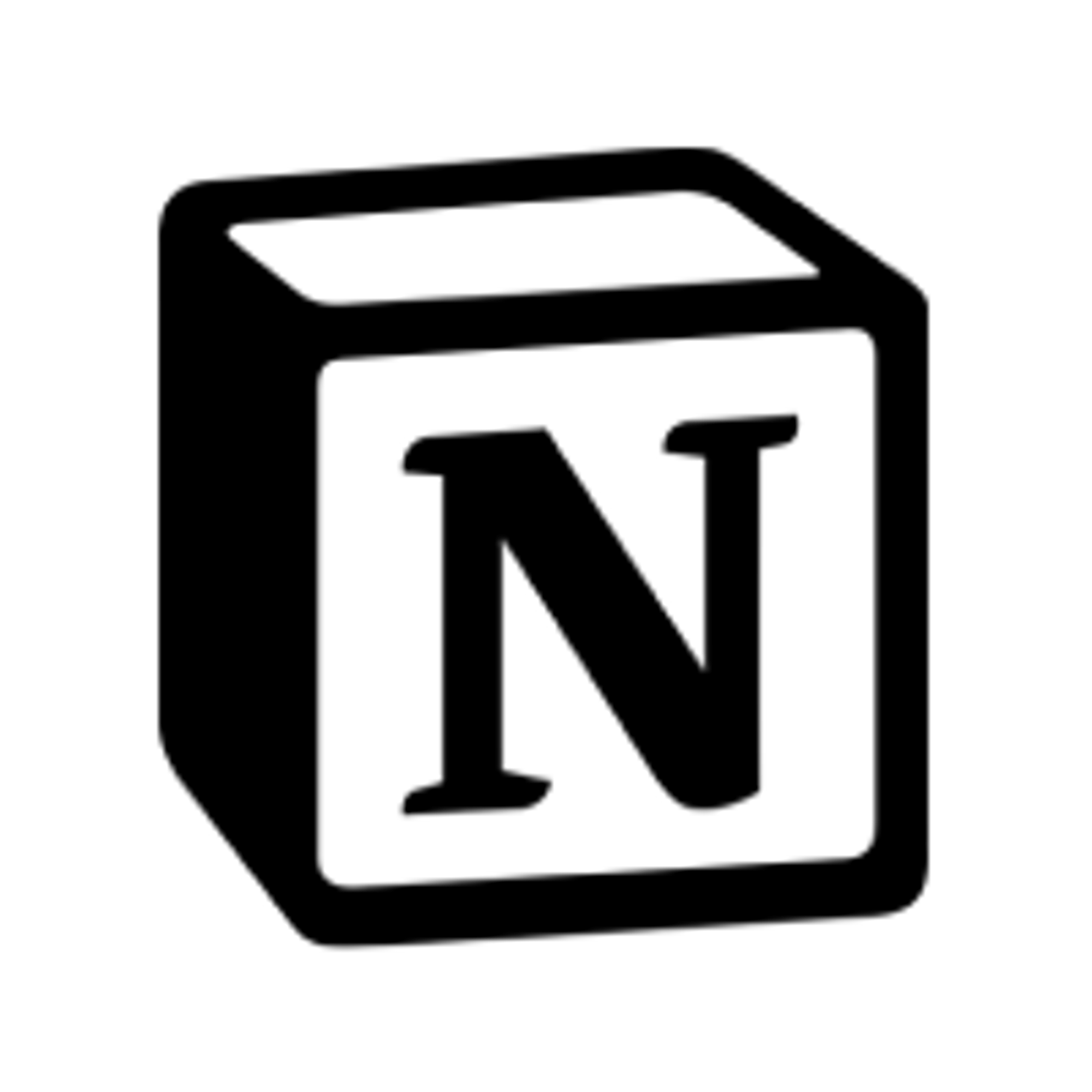Looking for a (free) way to collect data on your Notion site? Embed a Tally form on your Notion page, or choose a popup form to catch the attention of your visitors.
In order to add a popup form to your Notion site, you need to be able to access the HTML code of your page, which isn’t possible — unless you use Super, a tool to build websites with Notion.
For this tutorial you will need a free account for the following tools.
Tally
The simplest way to create free forms.
Notion
The all-in-one workspace.
Super
Build websites with Notion.
1. Set up your Notion site in Super
Super offers all the features you need to build a functional and beautiful website with nothing but Notion. Creating a site with Super takes seconds. Follow these instructions to get started.
2. Create a Tally form
Start by creating a form and publishing it. You can start from scratch or choose one of our pre-made templates.
Publish your form. Then, go to the Share tab and select Popup.
3. Choose your popup settings
The configuration panel lets you edit your popup with a preview next to it. In this example, we want to display the popup when visitors click on the highlighted text, so we selected
On button click.However, you can also select other options:
- On page load
- After elapsed time
- On exit intent (not supported on mobile)
- After scrolling

Read more about popup form settings here.
4. Copy the embed code and add it to your Super site
Press the
Get the code button. Then, click on the clipboard icon to copy the embed code.
5. Add the code to your Super site
Go to your Super site dashboard and open the
Code page.Paste the embed code in the
Head or Body tab. If you selected any popup option other than On button click, your popup is ready and will appear on your Super site.
If you selected to open your popup on button click, head back to your Tally embed settings. In the
Link href attribute section, highlight and copy the attribute. Make sure to manually copy the attribute without clicking the clipboard icon this time.

In your Notion page, select the text that will trigger the popup when visitors click on it and click the
Add link button.
Type
https://tally.so in the field and paste the copied attribute directly after it. Ensure there are no spaces between them.
That’s it! Your popup form will now trigger when visitors click on your linked text.