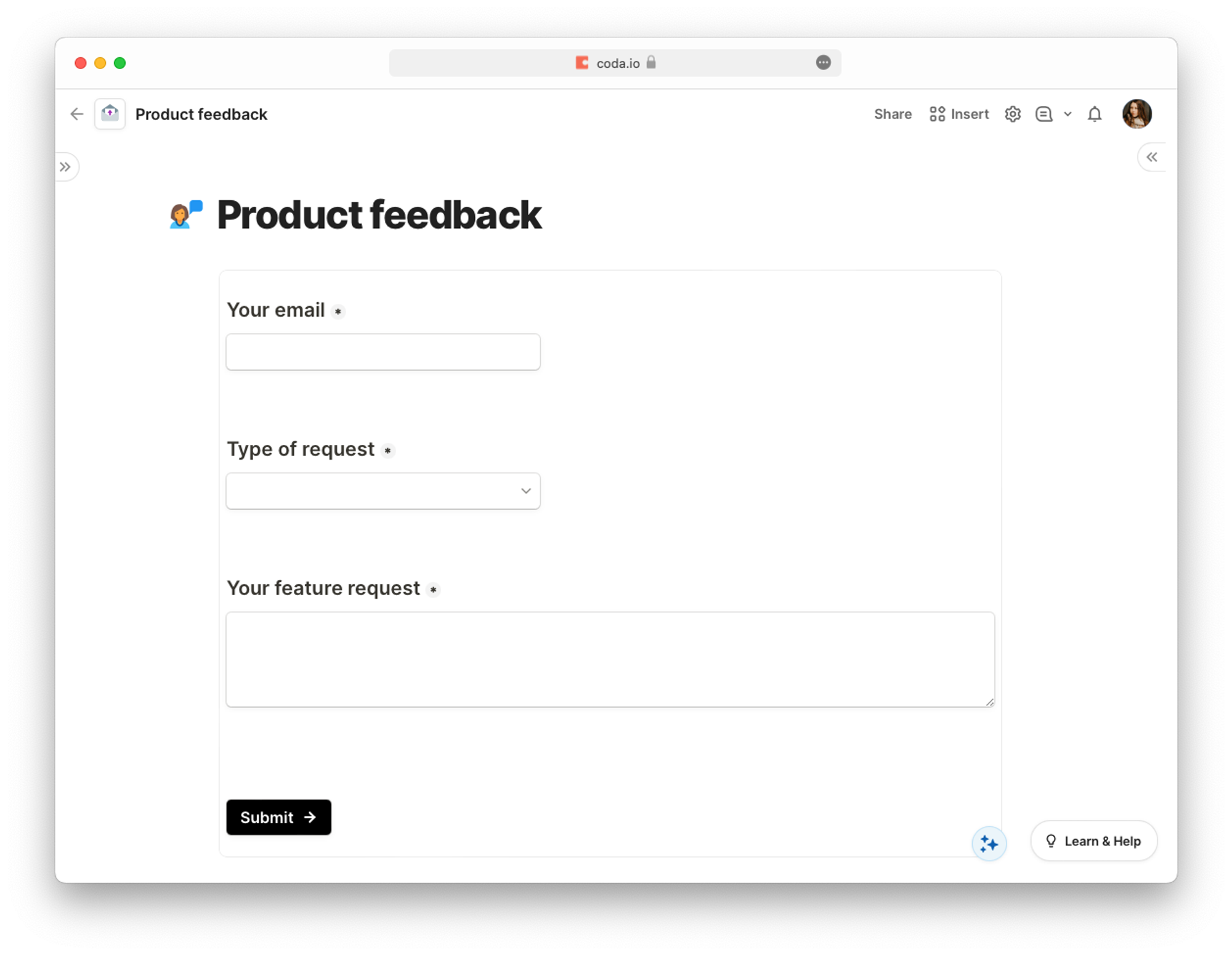Coda is an all-in-one doc that brings words, data, and teams together. With the Tally Pack for Coda, you can combine the power of Tally with Coda for free.
✔️ Send form submissions to Coda
✔️ Visualize form results
✔️ Embed forms on Coda
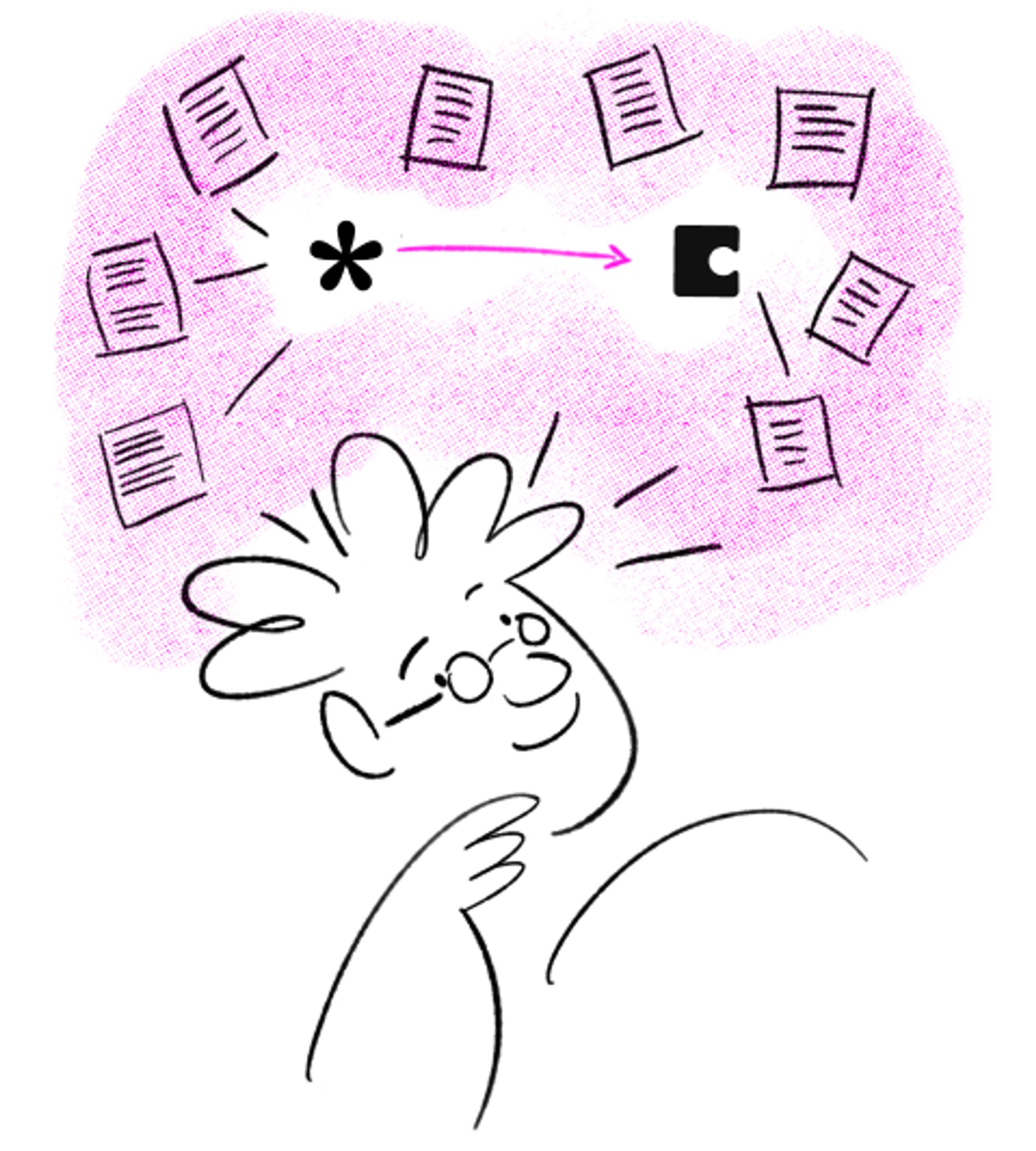
Tally’s Pack for Coda is available for free.
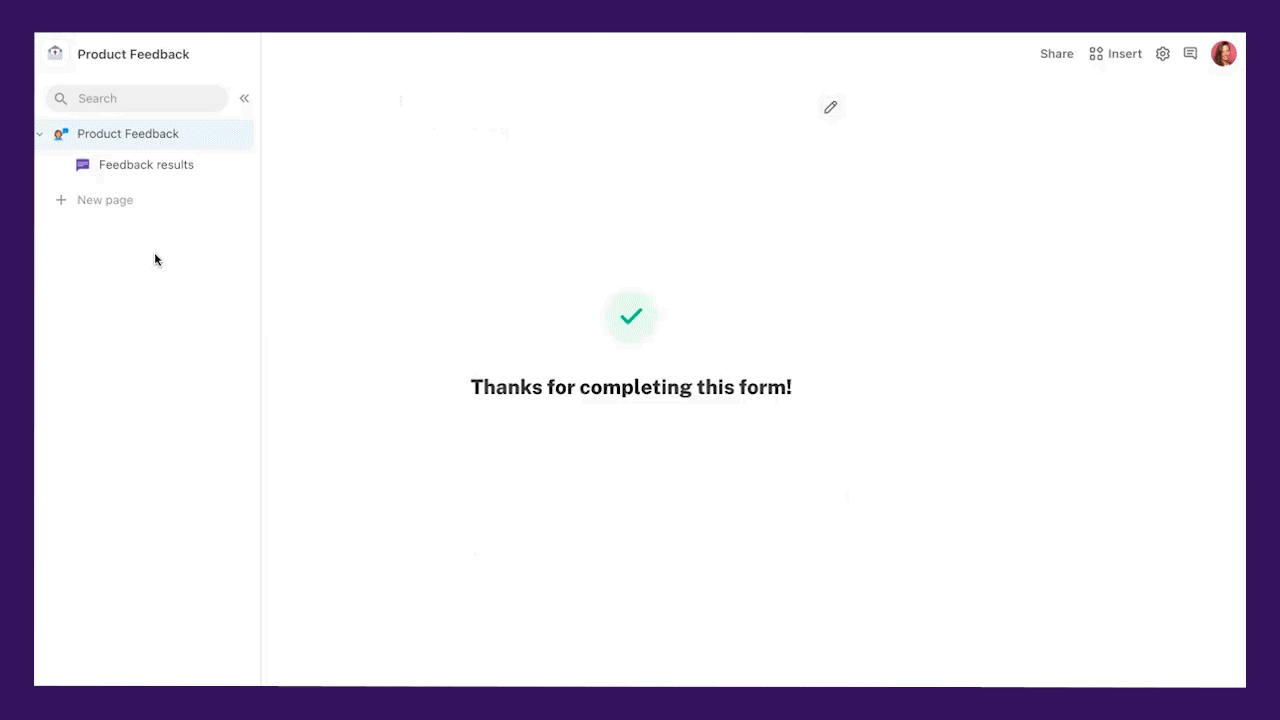
Send form submissions to Coda
You can use the Tally Pack for Coda to send form responses to Coda and leverage all the power from Coda tables, including creating unique views, groupings, and charts from your form submissions.
Access it by typing
/tally in your Coda doc and selecting Tally Forms. Then, click Add to doc for free when a popup appears.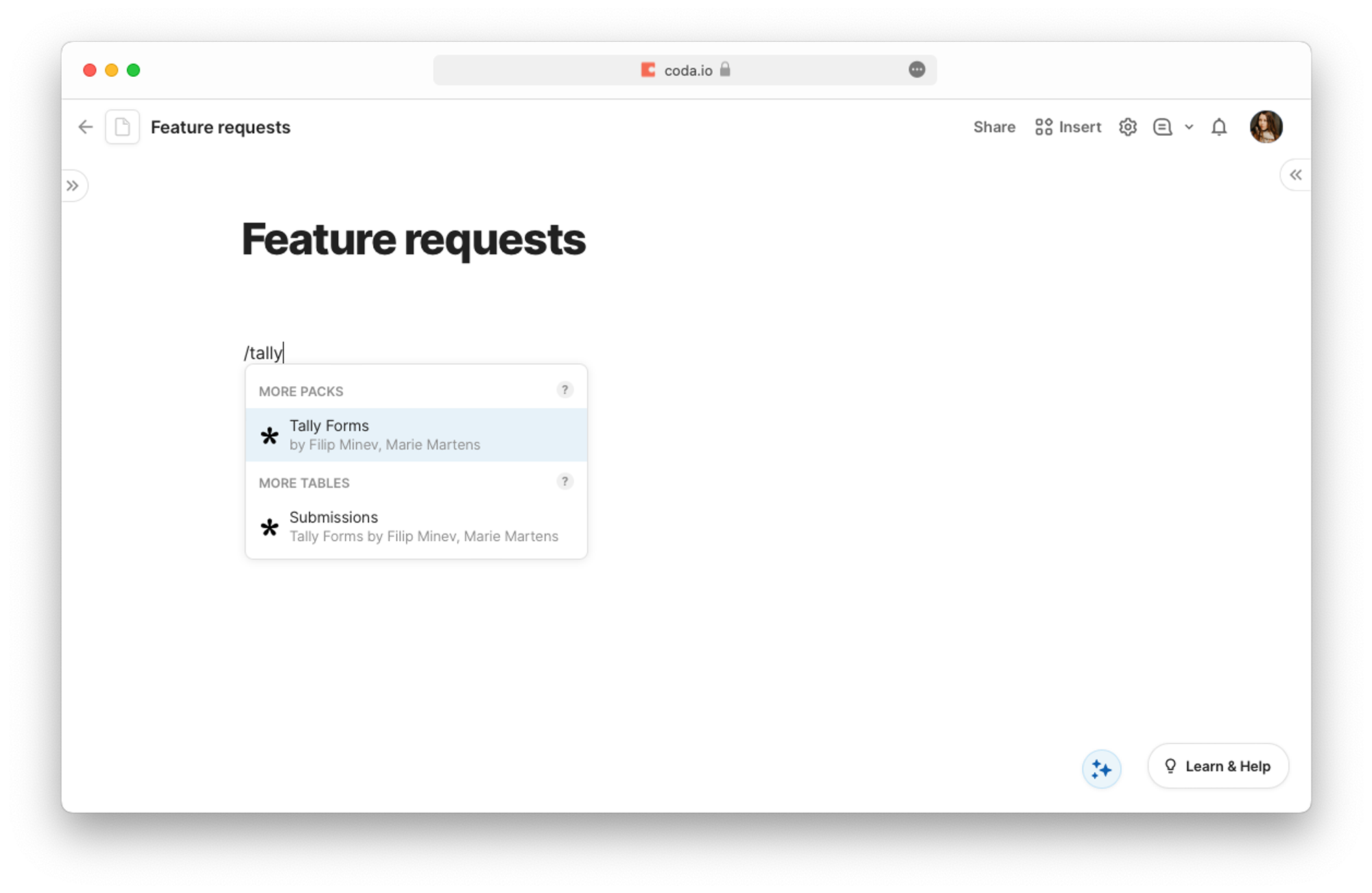
In the right sidebar, expand
Submissions dropdown and click Connect to Tally Forms.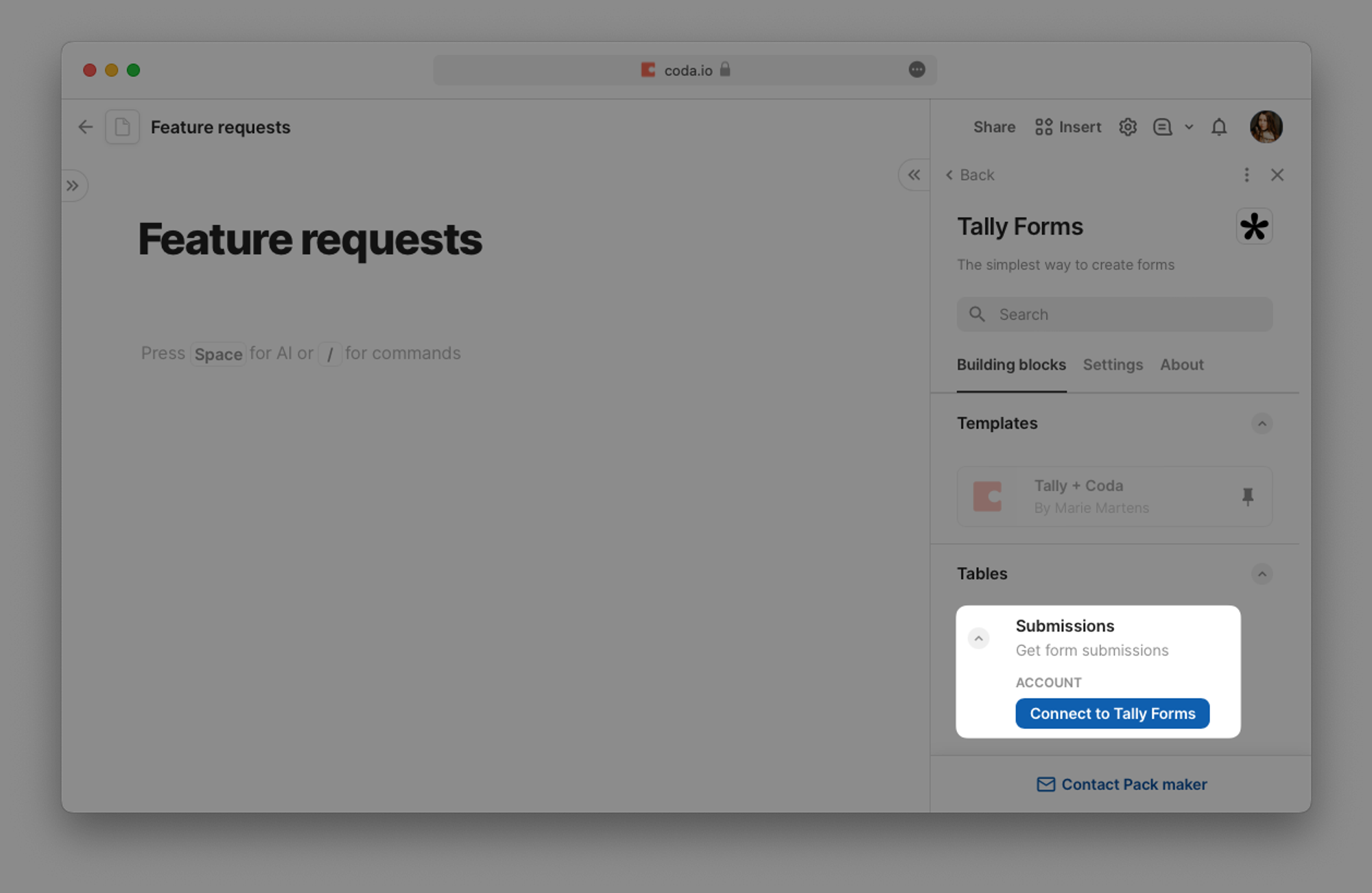
Sign in with your Tally account, and click
Accept to authorize the Coda integration when prompted.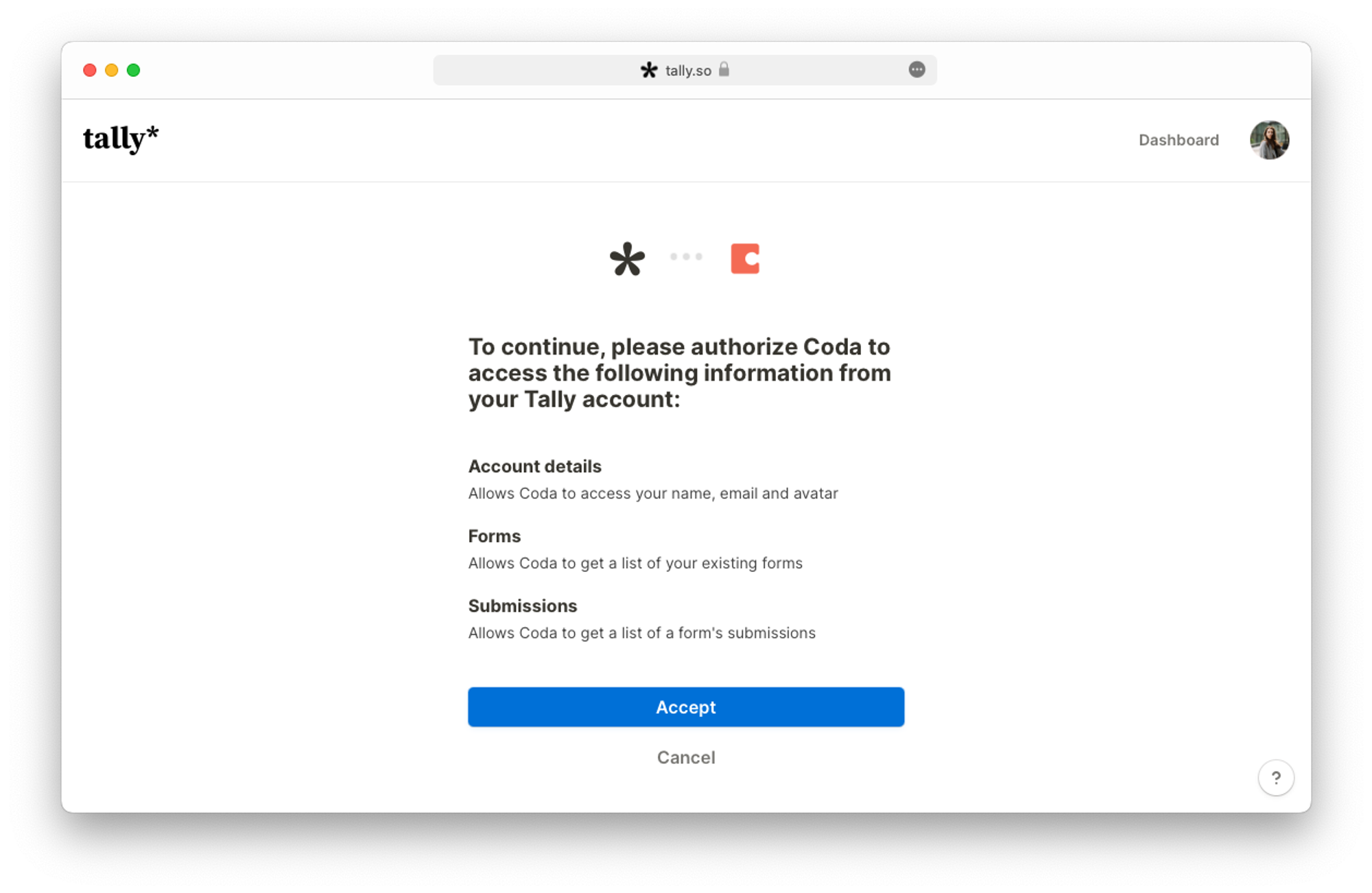
Once you’ve signed in, you’ll see a list of your Tally forms in the right sidebar. Click and drag the Tally form you want to use for this integration into the Coda document to access its submissions.
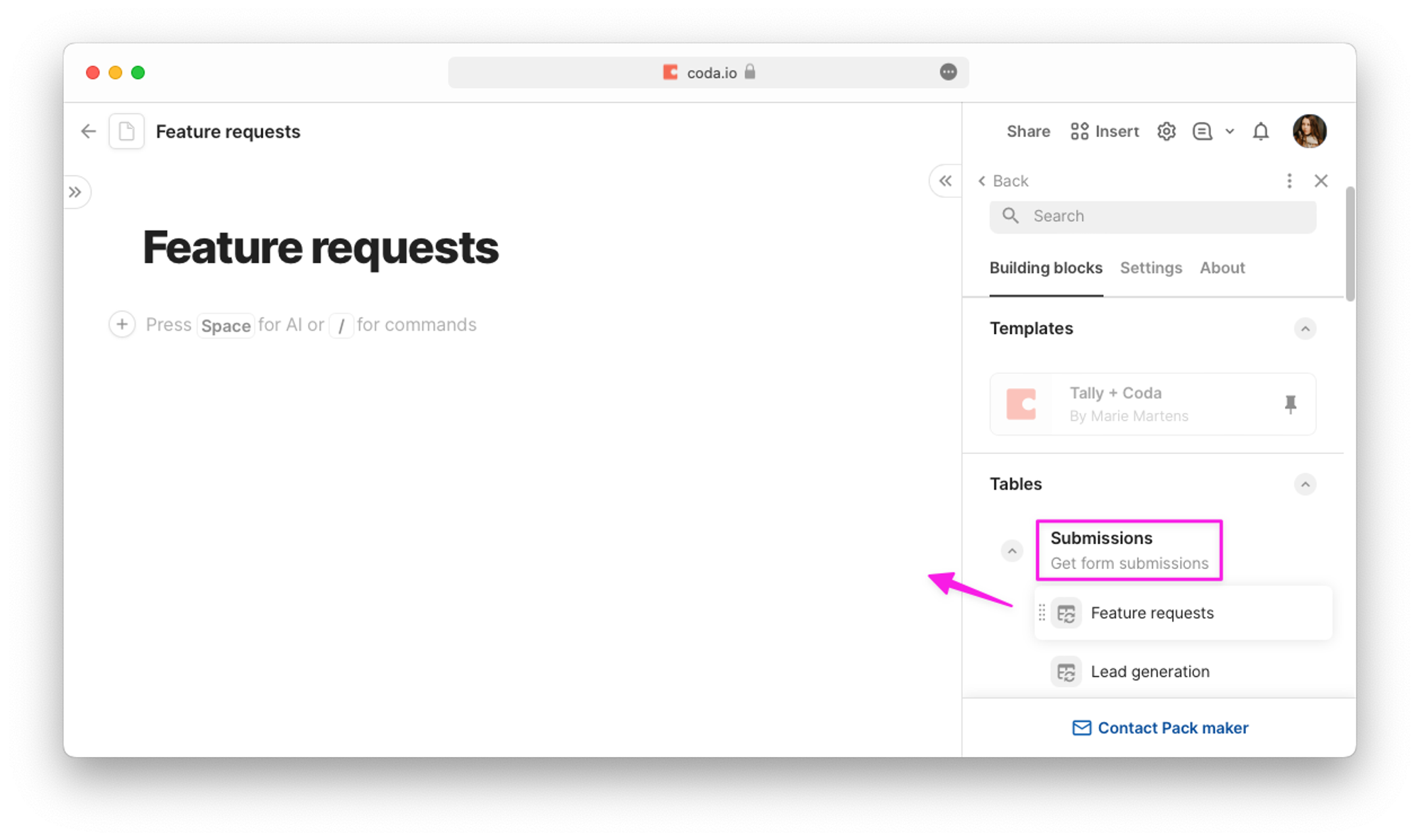
Your form submissions will show in a Coda table, with rows representing form submissions and columns representing the form questions.
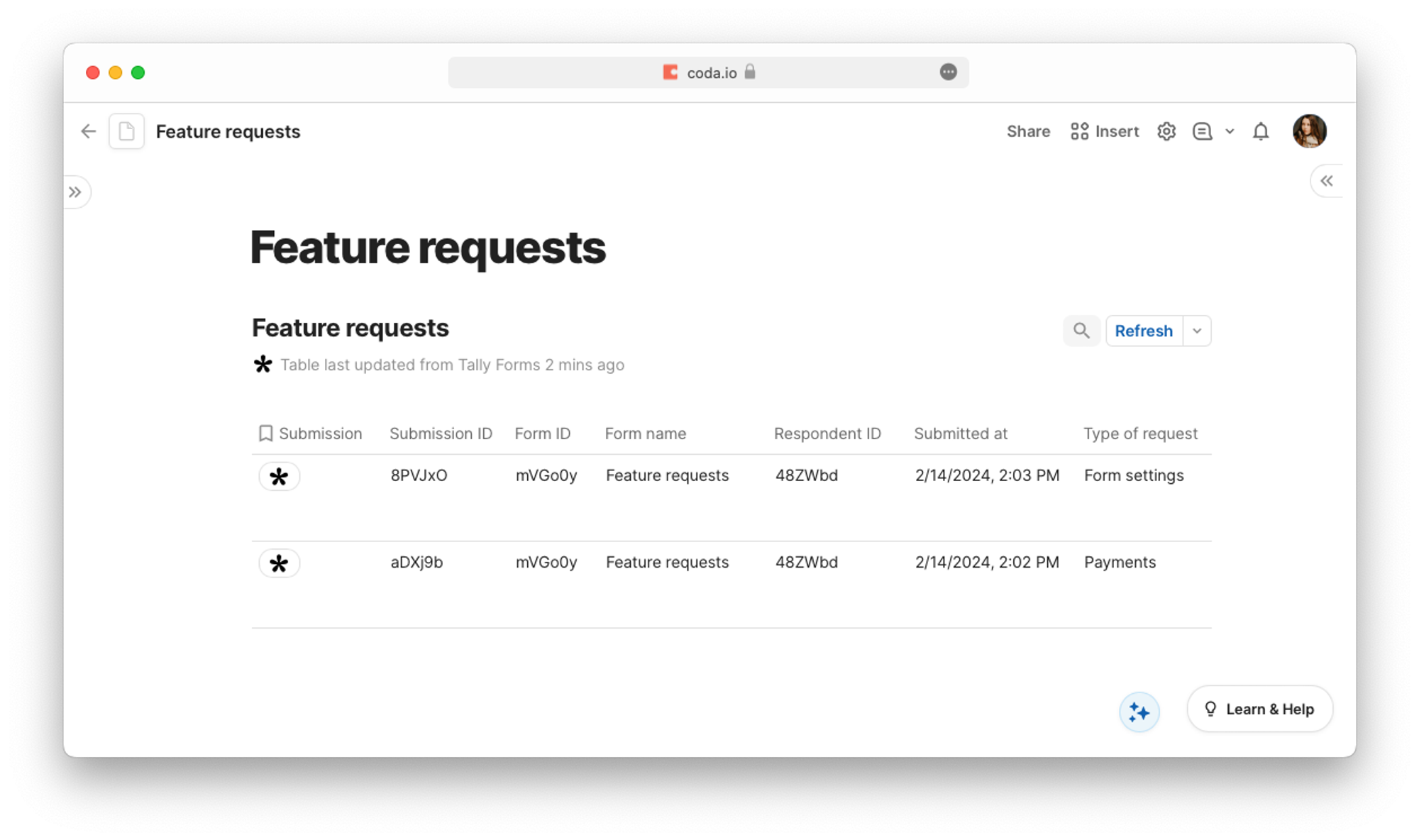
Existing submissions are synced automatically, and new submissions can be updated manually by clicking the
Refresh button at the top of your table. If you want automatic daily or hourly refresh, you’ll have to sign up with Coda’s Pro or Team plan, respectively.
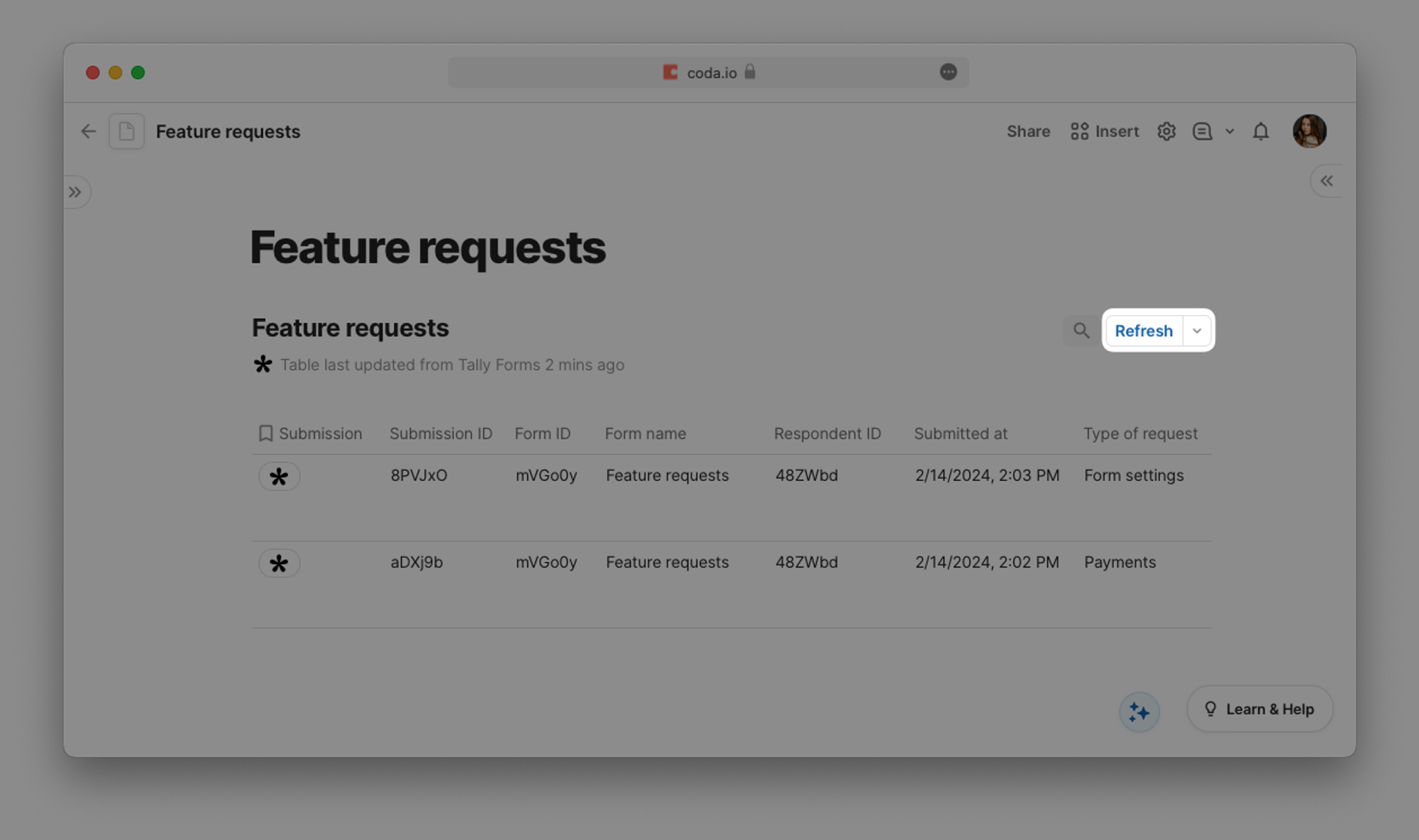
Once your submissions are synced, you can use Coda’s Views to explore the results in different ways.
Visualize form results
Once your form submissions are synced to Coda, you can visualize your form data by turning it into charts. For example:
- Use a Pie Chart to review the breakdown of your form submissions
- Use a Word Cloud to identify the most popular submissions
- Use a Bar Chart to understand your audience and their roles
Click
Options on the top right of your table, followed by Chart, to see the different charts and customization options.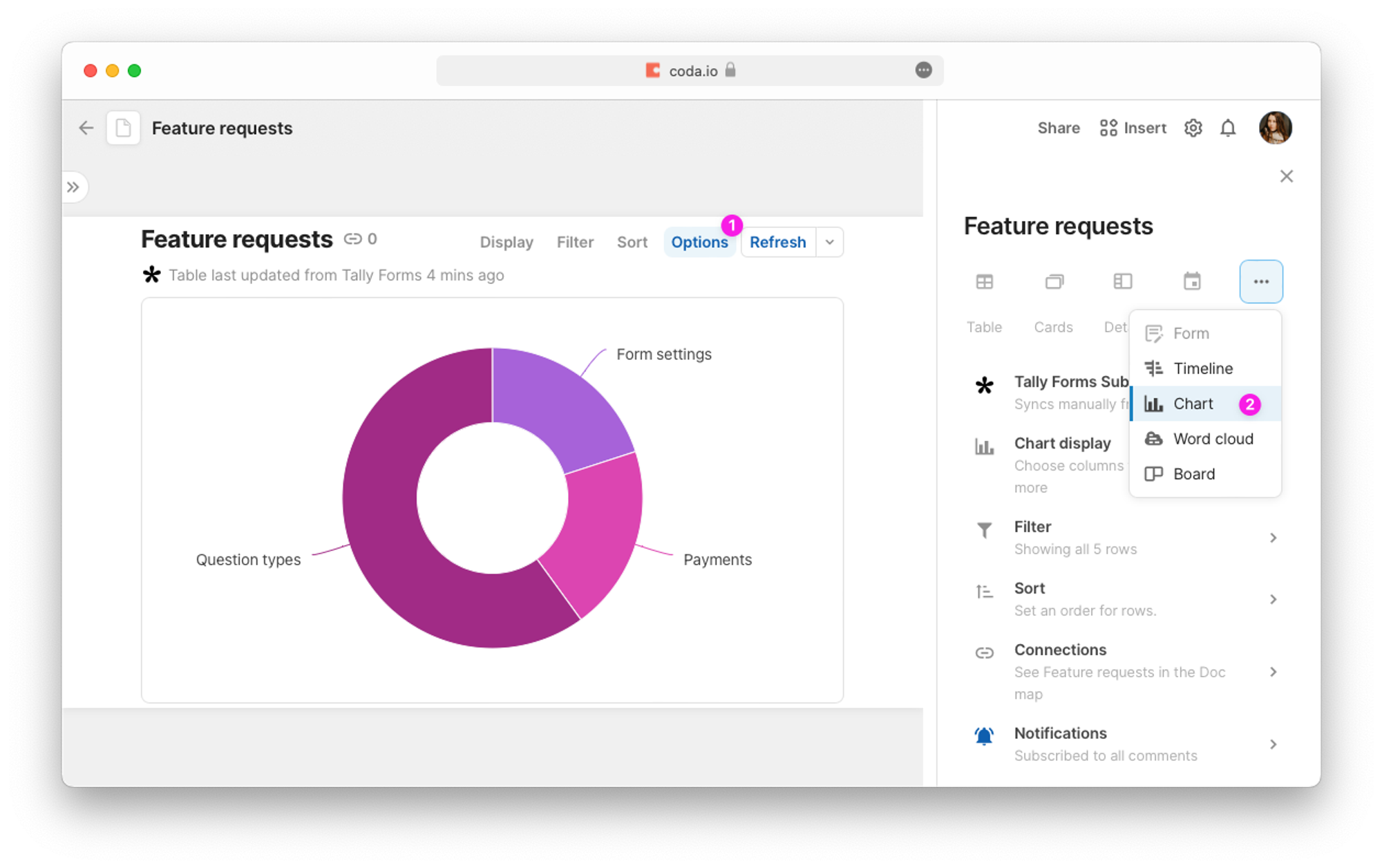
Now, you can click on
Chart display to choose from different chart types, add or remove categories you want to display, and more.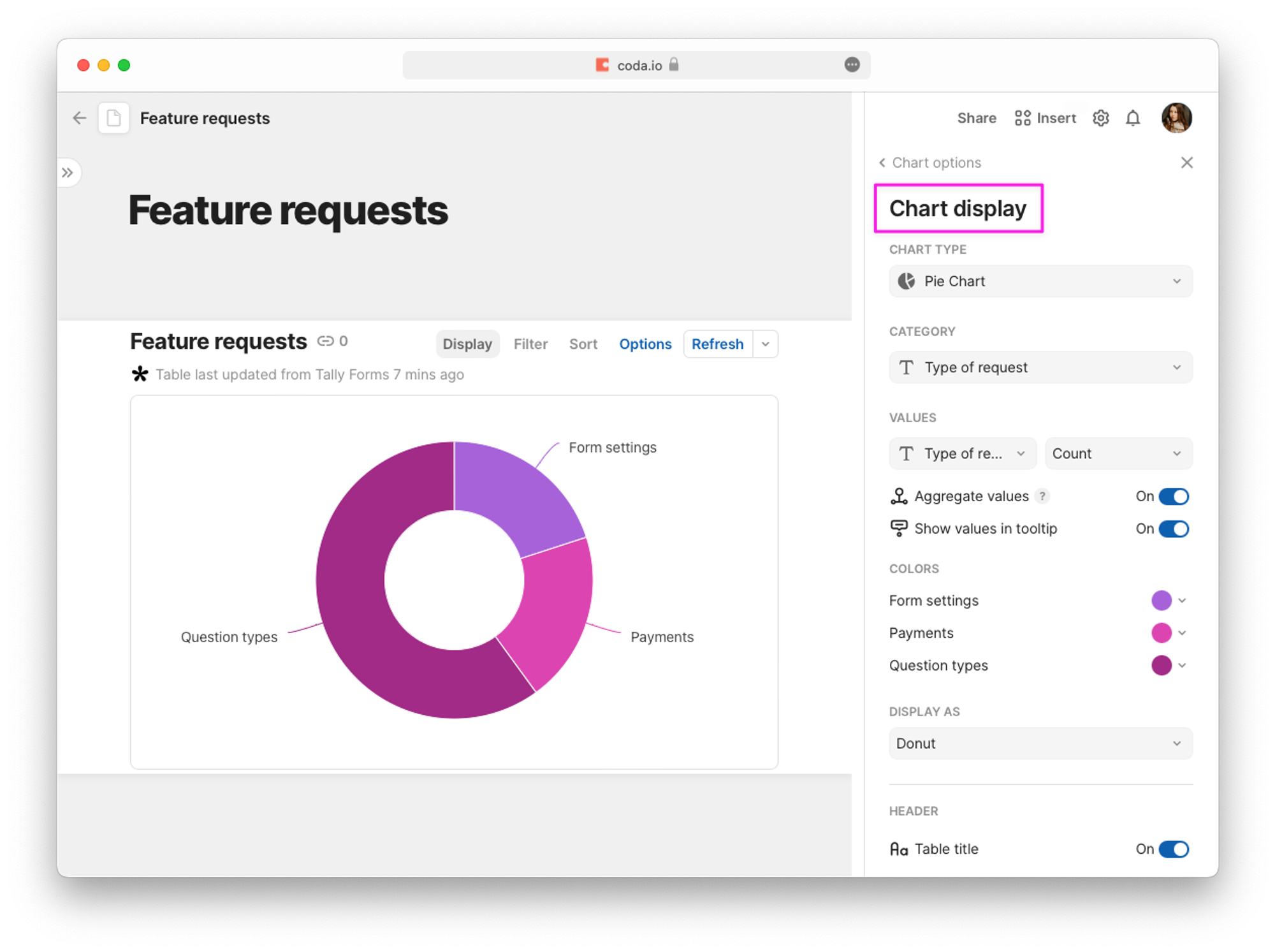
Embed a form on Coda
Collect responses from stakeholders directly in your Coda doc by embedding a Tally form. Start by creating a form and clicking the
Publish button.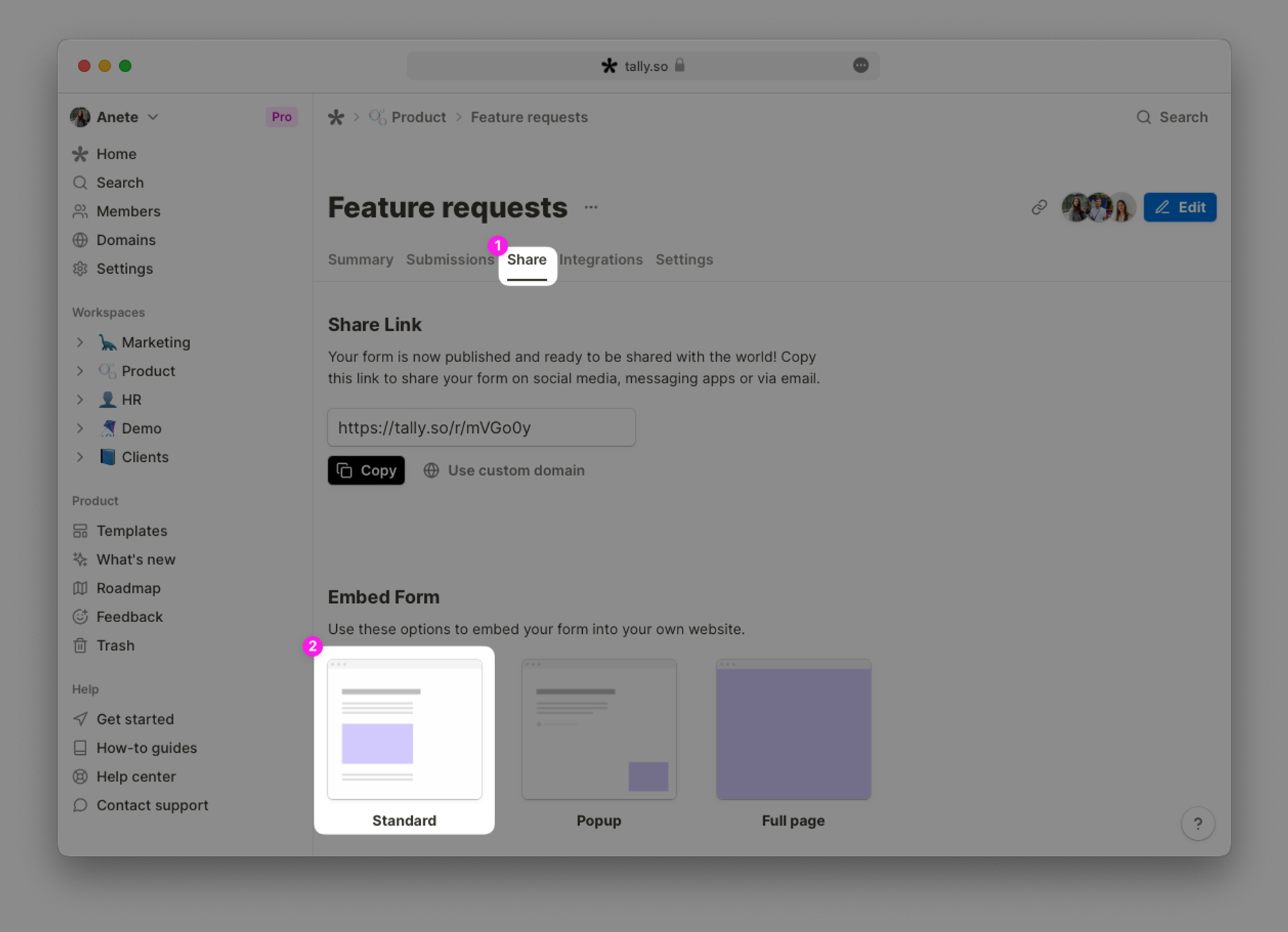
Choose your preferred settings and click to
Copy embed link.
Go to your Coda doc and type
/embed to create an embed.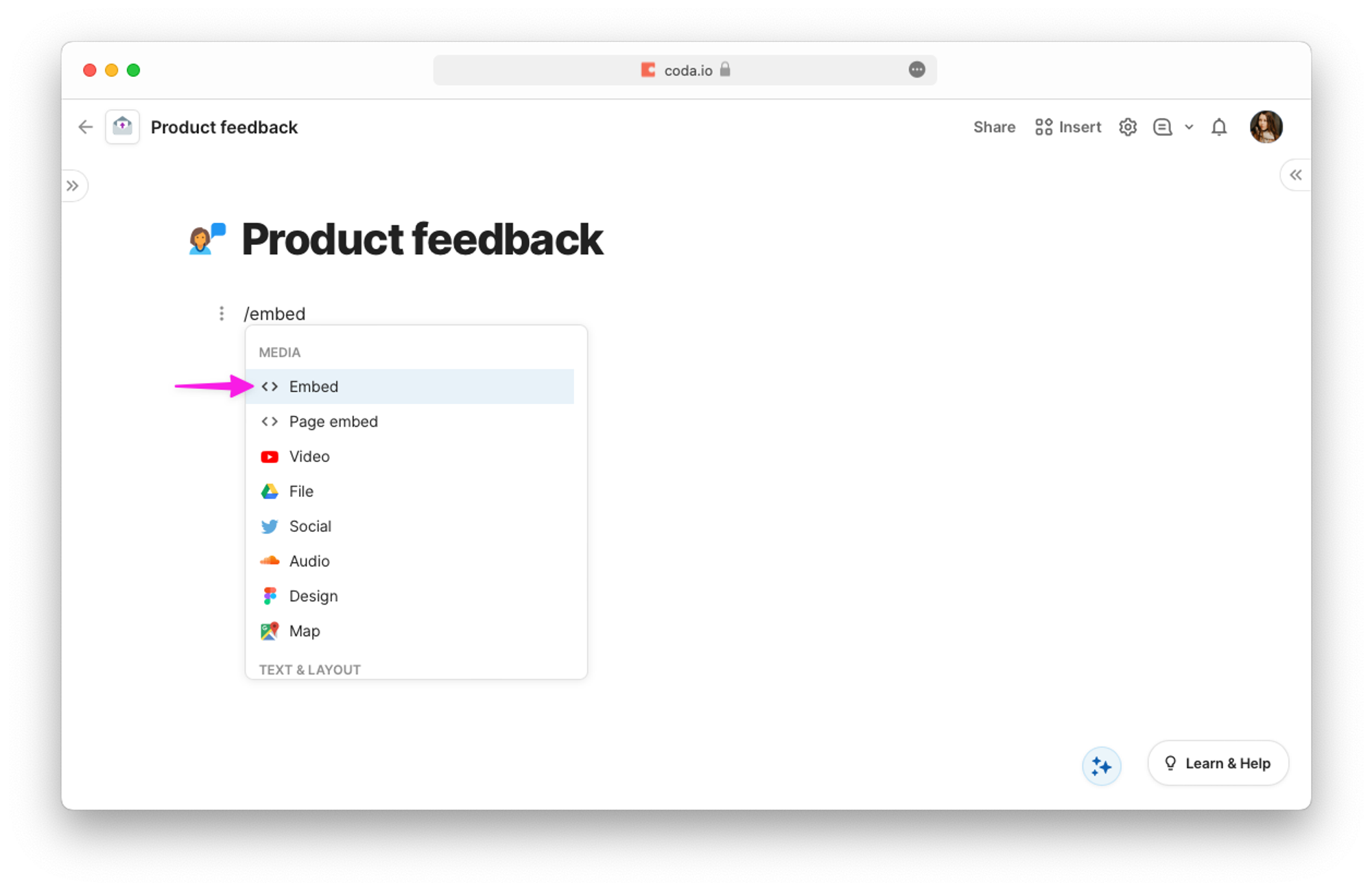
Paste the Tally form link and click
Create to embed the form. Respondents can now fill it in directly from your Coda document.